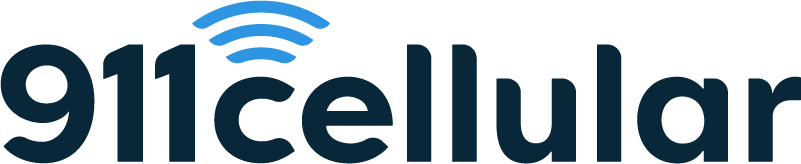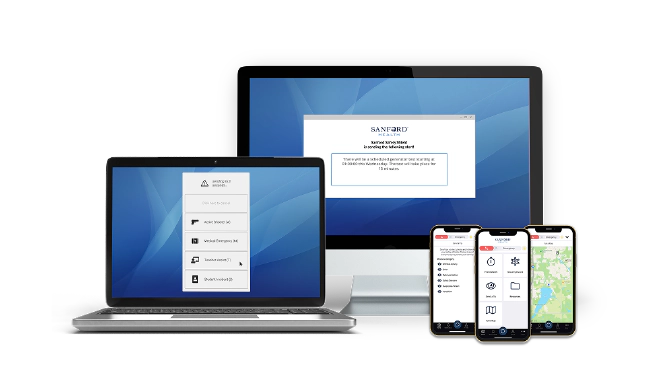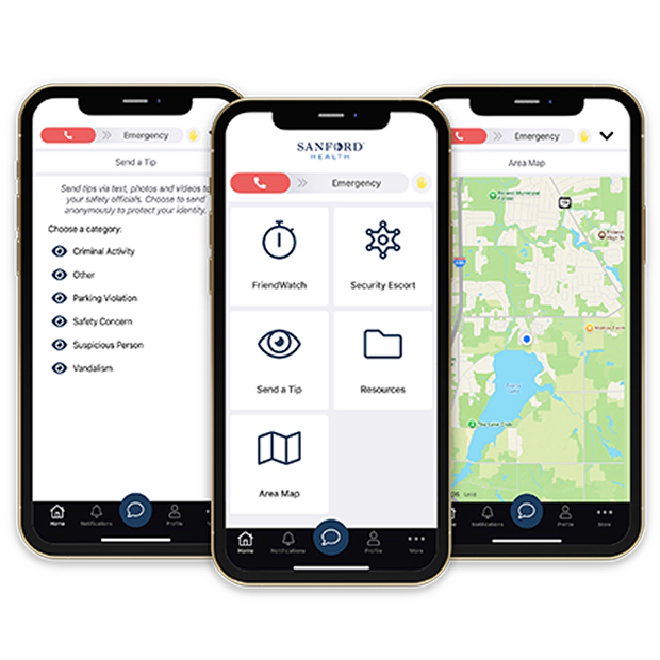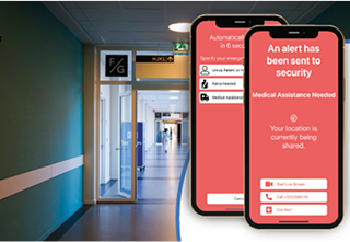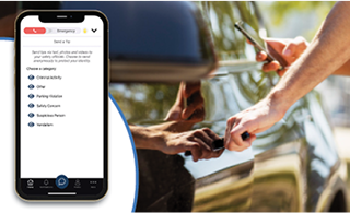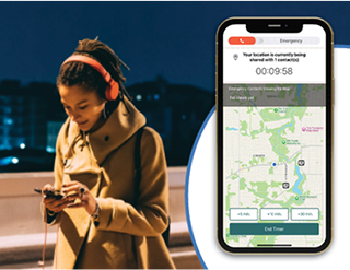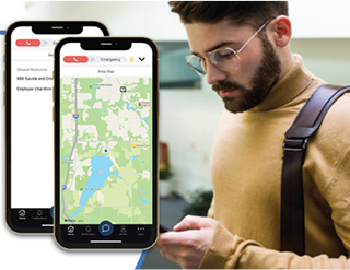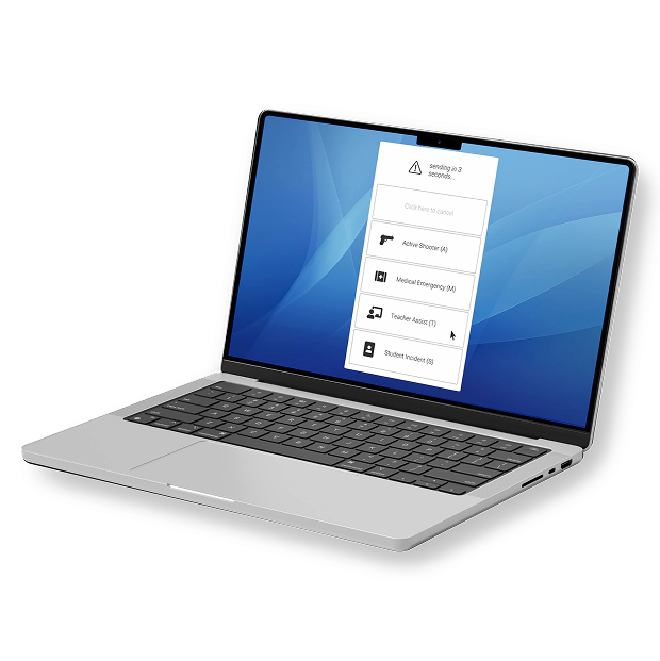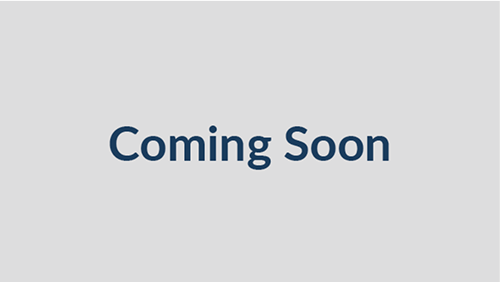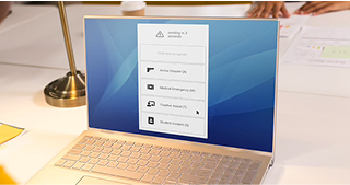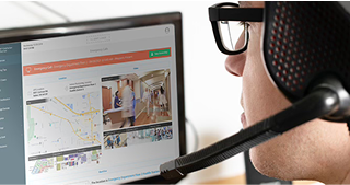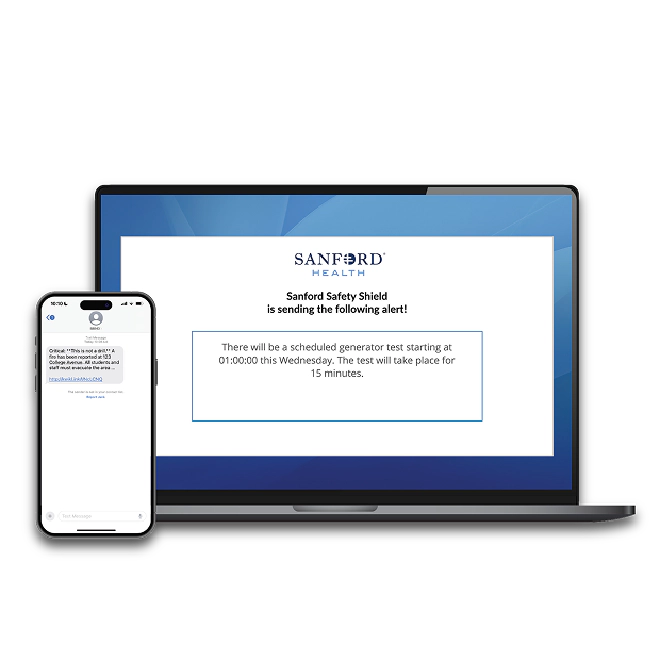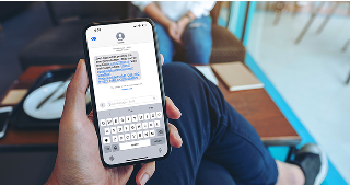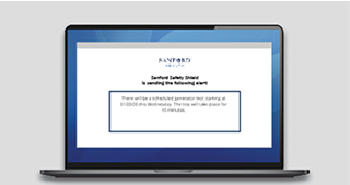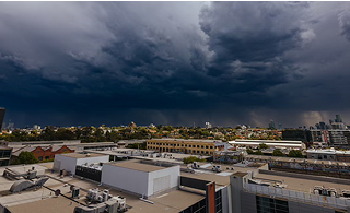Meet Our Solutions
Sanford Health is equipped with a comprehensive suite of safety tools designed to strengthen overall security. When you activate these tools, they alert the right people, share detailed information about the incident, and ensure help arrives quickly and efficiently.
Learn More About Your New Safety Tools
Sanford Safety Shield
Sanford Safety Shield is a comprehensive tool for emergencies and everyday safety needs, with panic alerts, live location sharing, two-way communication, and real-time notifications you can access from any iOS or Android mobile device, making it easy to get help, report safety concerns, and stay informed.
Get to Know Sanford Safety Shield
Easy to Follow Training Guide
Learn how to download, set up, and use Sanford Safety Shield to help you stay safe and informed. This video explains the app’s key features so you can use it with confidence.
Learn more >Key Features
Panic Button
The panic button is a simple sliding bar you can activate from the app, a Lock Screen widget, or your smartwatch. Just swipe to discreetly send an alert during a critical incident, sharing your real-time location with security or emergency responders. You can select an incident type to ensure you receive the best response possible and, after sending the alert, choose to enable audio and video streaming to provide responders with details as the incident evolves.
Submit a Tip
With the Submit a Tip feature, you can share non-emergency safety concerns, suspicious behavior, or other issues directly with your administrators or safety response teams. You can even submit tips anonymously. Tips can include images, videos, a description of what’s happening, and your location to help make sure the issue is addressed quickly and appropriately.
FriendWatch
FriendWatch is your personal check-in tool for situations where you feel unsafe or at risk. To use it, click ‘Activate’ in the app, choose who you want to notify and share your location with, and add details about you’re activity and an estimated duration. While active, your chosen contact can see your location and track your progress. You can add time, end the timer early, or mark yourself as safe at any time. If the timer expires, your contact will be alerted that you may need assistance and will receive your last known location.
Resources and Map
The Area Map and Resources sections are features that provide key safety information for your organization. Use the in-app map to view important places marked by your school or facility, such as security offices, popular facilities, or locations where a crime has been previously reported. The Resources section provides quick access to essential phone numbers, safety policies, and other valuable information, ensuring you always know where to turn and who to contact when you need assistance.
Frequently Asked Questions
Is the Sanford Safety Shield App always tracking my location?
What if I don’t allow location access?
Should I allow the app to send notifications?
Does the Sanford Safety Shield App need Bluetooth access?
Computer Panic Button
The Computer Panic Button lets you quickly and discreetly send an emergency alert straight from your computer using preset hot keys and gives you the option to choose an incident type, making sure the right team responds to your situation without delay.
Get to Know Your Computer Panic Button
What You Should Know
Learn how to use the Computer Panic Button to quickly send an emergency alert right from your desktop. This video shows you how to activate it using your hot keys and how to choose an incident type to make sure the right team gets the right information fast.
Learn more >Key Features
Hot Keys
Quickly send an emergency alert right from your keyboard using hotkeys set up just for your team. Once you press ALT and BACKSPACE, an eight countdown starts before the alert goes out, giving you a moment to cancel in case you trigger it by accident.
Incident Type Selection
After activating the button, select from a list of incident types so the right internal or external teams can respond quickly with the right support. From an active threat to a medical emergency and anything in between, the Computer Panic Button will ensure a quick response.
Two-Way Audio/Video Streaming
Once activated, the Computer Panic Button can stream live audio and video from your device to designated responders. This added context helps security understand what’s happening in real time and respond more effectively. Streaming automatically stops once the incident is resolved.
Frequently Asked Questions
Will anyone hear me activate the panic button?
Does the panic button track my computer activity?
Can I customize the hot keys?
Do I have to choose an incident type?
Emergency Notification System
The Emergency Notification System keeps you informed and safe by sending important alerts and clear instructions across multiple channels during emergencies or other critical events. Messages are integrated with other safety tools and software. For example, alerts may appear as push notifications from the Sanford Safety Shield App rather than taking over your entire screen, depending on how your system is set up.
Get to Know Your Emergency Notification System
What To Expect
Learn how the Emergency Notification System keeps you informed during an emergency. This video explains how you’ll receive alerts and what types of messages to expect.
Learn more >Key Features
Get Critical Updates Instantly
During an emergency, you’ll receive critical alerts by text, voice call, or email with information about what’s happening and how to stay safe. Messages are sent to a select group or thousands of recipients across your entire facility within minutes, making sure everyone stays informed.
Screen Takeover Alerts
Receive urgent desktop notifications about incidents. This feature lets administrators send important messages directly to your screen so you never miss critical updates. The alert will appear as a large pop up window that can be dismissed once you have read the alert.
Are you SAFE?
During an emergency, administrators can send a prompt to all Sanford Safety Shield Apps and Computer Panic Buttons asking, ‘Are you safe?’ You’ll be able to respond by selecting ‘Yes’ or ‘No,’ helping your safety team understand where people are safe and identify areas that may need immediate attention.
Weather Alerts
If severe weather is approaching, you may receive alerts through text, voice call, or email with important updates and instructions, such as inclement weather warnings, shelter-in-place notices, or school closures. These alerts are sent through the Emergency Notification System to help keep everyone in your facility informed and prepared to act accordingly.
Frequently Asked Questions
How can I opt out of text/email alerts?
Can I respond to alerts?
Want to Learn More?
We're Here to Help
Any questions about your new safety solutions? Fill out the form and we’ll get back to you soon!