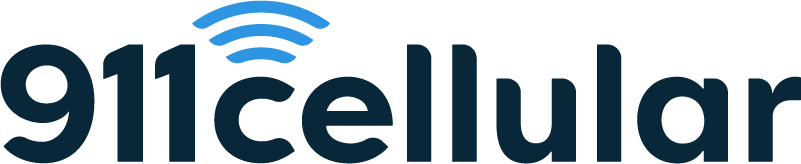We’re proud to provide you with the comprehensive WarnerShield Safety System!
Your WarnerShield Safety System contains a mobile safety app and a mass notification system
The WarnerShield Safety App
Protect yourself with the WarnerShield safety app today! It’s completely FREE and contains no in app purchases. Learn more and download below.
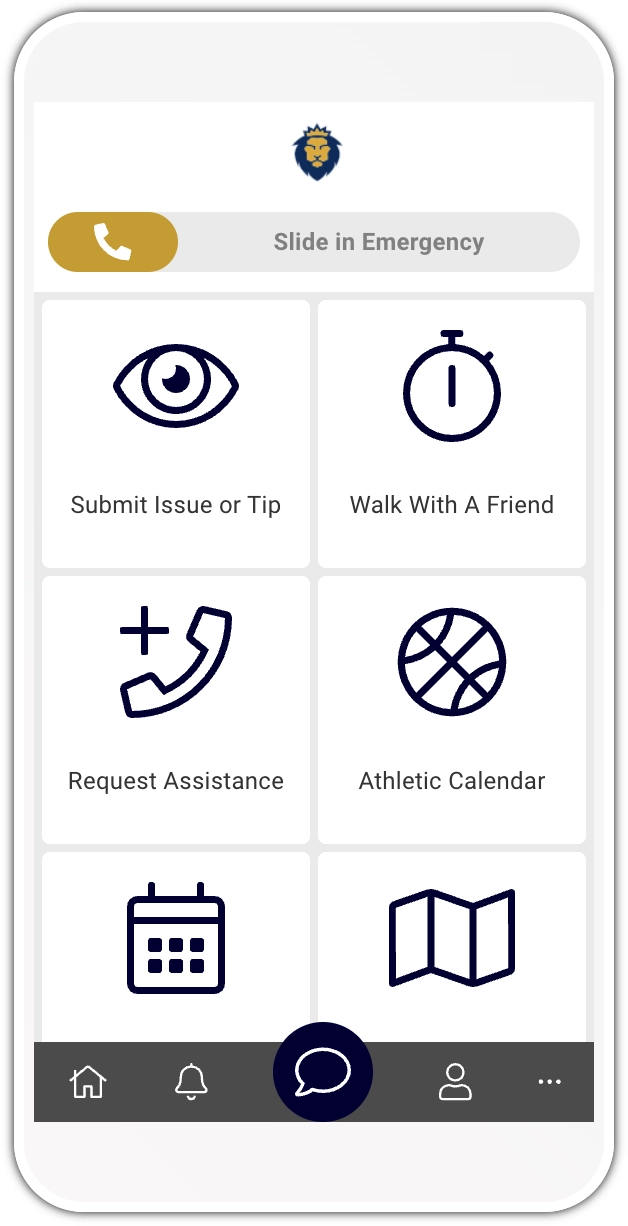
Your WarnerShield mobile safety app contains the following features:
- Emergency Slider: Think of this as your ‘digital blue light’. If you ever need the help of Campus Safety, swipe from left to right while on campus.
- Submit Issue or Tip: This is your ‘See Something, Say Something’ feature while around campus. If you see safety concerns, you can quickly and easily send text, photo and videos, directly to Campus Safety. Campus Safety may respond to your tip, even if submitted anonymously, to request more information.
- Walk With A Friend: This feature enables you to select up to 5 personal contacts (think, family, friends, etc.) and, if on campus, Campus Safety, who can all virtually monitor your safety during activities of your choosing. Contacts you select will be able to view the activities description, as well as your current location until you end the timer.
- Request Assistance: Tap this tile to place a call with Campus Safety and Security.
- Athletic Calendar: View the game schedule for all University sporting events.
- Campus Calendar: View the master schedule for various events on campus.
- Area Map: An interactive map that allows you to view the locations of important campus safety tools, such as defibrillators, weather shelters, and nearby clinics.
Does the app passively track me?
No, the app is specifically designed to only track location after an emergency activation. Even so, users can cancel the alert to immediately cease tracking functionality.
Emergency Slider
What happens if I use the emergency feature from off campus?
The app will automatically recognise that you’re not on campus and instead of sending the alert to Campus Safety, the app will generate a 911 call that you can place with an additional tap.
What information is sent to Campus Safety when I use the slider from on campus?
Your current location (if you’ve enabled the app to access location services) and your profile (first name, last name and email address).
Does the app track my location after using the Emergency Slider?
Yes. You can stop this location tracking by pressing the ‘End Alert’ button.
Submit Issue or Tip
Is my location information shared with Campus Safety when I submit a tip?
Only if you allow location sharing by toggling this option ON.
Can I submit a tip even if I’m off campus?
Yes, tips can be shared from off campus.
Can I share a photo and/or video?
Yes, as long as you allow the application to access your files, you can upload existing photos/videos or capture a new photo/video in real time.
Walk With A Friend
Does Campus Safety see my location when I set a Safety Timer?
Only if you select Campus Safety as a contact when setting up your Safety Timer.
Why am I unable to choose Campus Safety as a contact when setting a Safety Timer?
If you are off campus, the option to select Campus Safety is not available and you need to select from other contacts (friends, family, etc.)
What happens when I start a timer?
An SMS message, containing a description of your activity and a link to your location, is sent to the contacts you selected. Additionally, if you've selected Campus Safety, you're live location will be shared with Campus Safety along with the duration of your timer.
What happens if I don’t cancel a timer before it expires?
An SMS alert will be sent to your contacts and (if you've selected Campus Safety) Campus Safety they will be notified that you may be in trouble.
Mass Notification System
We’re proud to be leveraging a mass notification system as our primary means of communicating with you during an emergency. This section contains important information about the mass notification system, like how to enroll and what to expect when an alert is triggered.
What is the Mass Notification System?
Through this system, you will receive important updates about safety/security related incidents in and around our campus.
In what ways are alerts distributed?
Alerts can be sent via the following methods:
- SMS message
- WarnerShield App Alerts
How do I enroll to receive alerts?
There are multiple ways to register to receive alerts:
- By downloading the WarnerShield mobile app and selecting the Group(s) that best describe your affiliations with our university. You may already be registered to receive alerts.
- Via the community registration page, which can be accessed by visiting this URL https://portal.publicsafetycloud.net/community-alerts/warner-university
What number are text messages sent from?
All emergency text messages are sent from 588-43.
What Email address are alerts sent from?
Emails are sent from warner.shield@warner.edu
What phone number are voice calls sent from?
- +1-877-350-2329
- +1-855-703-1780
- +1-877-324-2576
- +1-877-311-3004
How do I opt out?
You can opt out of SMS messages by replying ‘STOP’ to the message. As well, you can opt out of email by clicking the ‘Unsubscribe’ button at the bottom of the message. If you wish to opt out of all communications, log into the Community Registration Page and click ‘Opt Out’.